Published by: Nuru
Published date: 10 Oct 2021
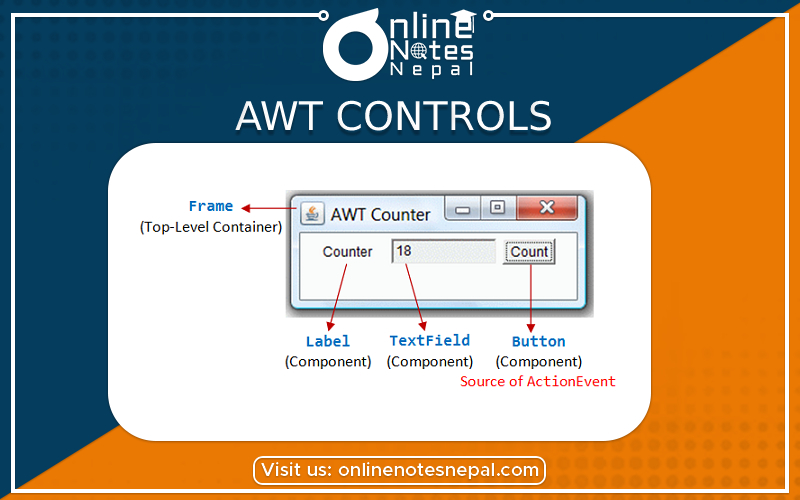
AWT stands for abstract window toolkit. It is an API to develop Window based applications. AWT is heavyweight because it is platform-dependent.
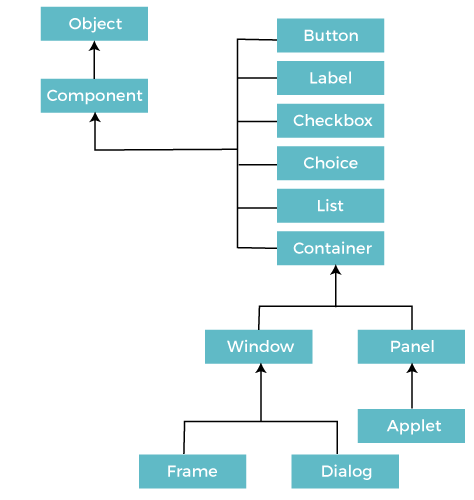
WAP to make a simple GUI frame with a textfield, label, button and checkbox. Also make sure you can close the frame after you click the close window option and change the label text with the click on button.
import java.awt.*;
import java.awt.event.ActionEvent;
import java.awt.event.ActionListener;
import java.awt.event.WindowAdapter;
import java.awt.event.WindowEvent;
public class AwtTrial {
public AwtTrial()
//it is a constructor
{
//making a frame as an object
Frame frame = new Frame("Hello World!");
//making an object of textField and setting its boundary with bgColor
TextField textField=new TextField();
textField.setBounds(30, 400, 150, 70);
textField.setBackground(Color.yellow);
//making an object of Label and setting its boundary and bgColor
Label label=new Label("Hey Nurbu");
label.setBounds(30,40,200,100);
label.setBackground(Color.green);
//making an object of Label and setting its boundary and bgColor
Button button = new Button("Click Me");
button.setBounds(30, 150, 100, 200);
button.setBackground(Color.BLACK);
button.setForeground(Color.white);
//set new text with the click on button
button.addActionListener(new ActionListener(){
@Override
public void actionPerformed(ActionEvent e) {
label.setText("New Version update");
}
});
//making an object of checkbox
Checkbox checkbox=new Checkbox("Nuru");
checkbox.setBounds(30, 550, 100, 100);
Checkbox checkbox1=new Checkbox("Geetu");
checkbox1.setBounds(30, 630, 100, 100);
//adding all the components in the frame
frame.add(checkbox);
frame.add(checkbox1);
frame.add(textField);
frame.add(label);
frame.add(button);
//setting frame size, layout and visibility
frame.setSize(500, 1000);
frame.setLayout(null);
frame.setVisible(true);
frame.addWindowListener(new WindowAdapter() {
@Override
public void windowClosing(WindowEvent e) {
//frame closing after click on Window close
frame.dispose();
}
});
}
public static void main(String[] args) {
//creating an instance or object of class
AwtTrial object1 = new AwtTrial();
}
}
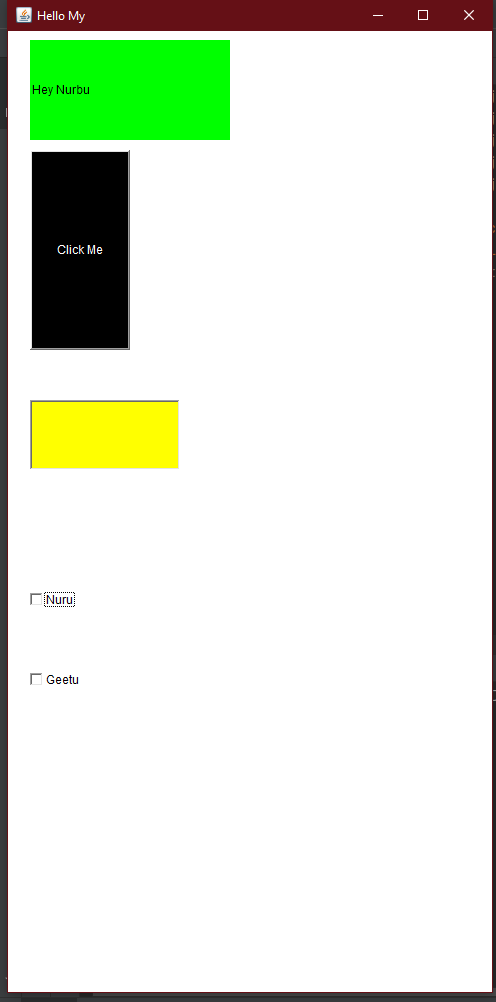
After the user clicks the "Click Me" button, it will chage the label text in it with the "New Version Update".
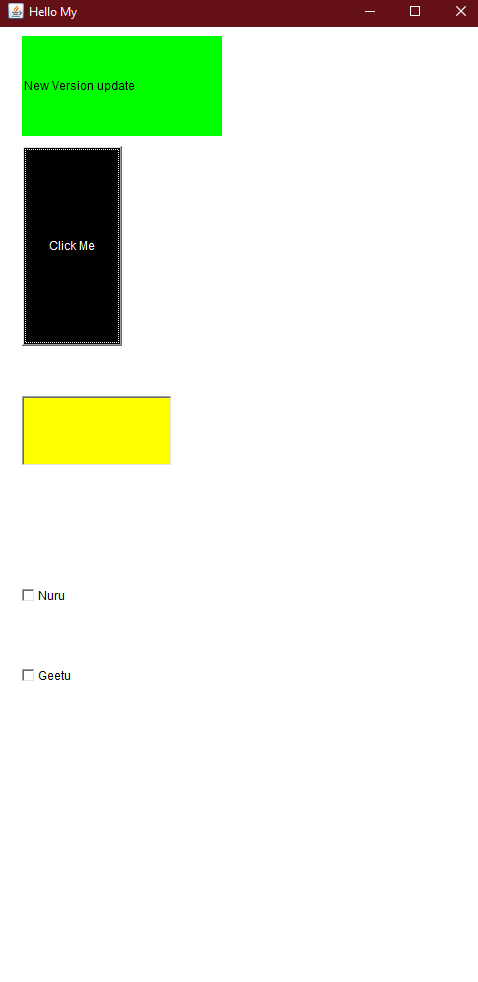
Here, in this program, we are creating a frame objects but also, we can also do it by simply extending Frame.
For Example:
class AwtTrial extends Frame{
setSize(500, 1000);
setLayout(null);
setVisible(true);
}